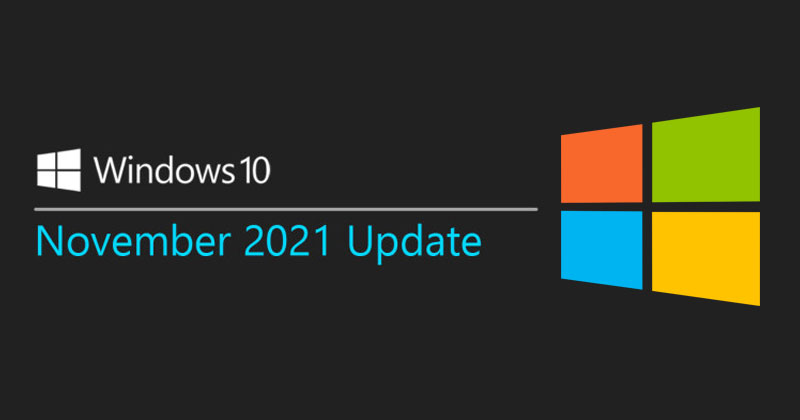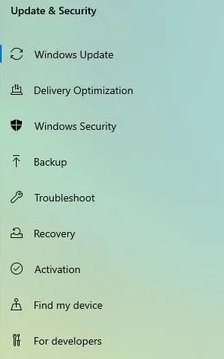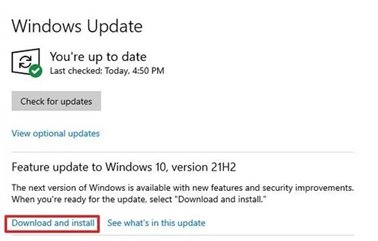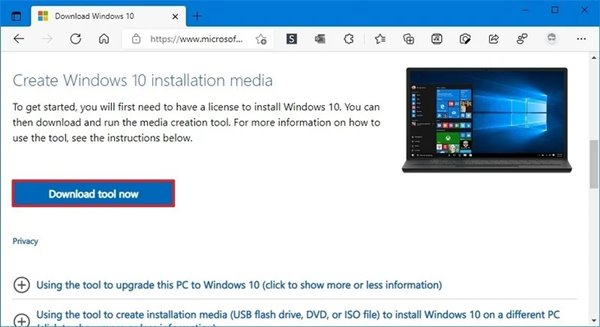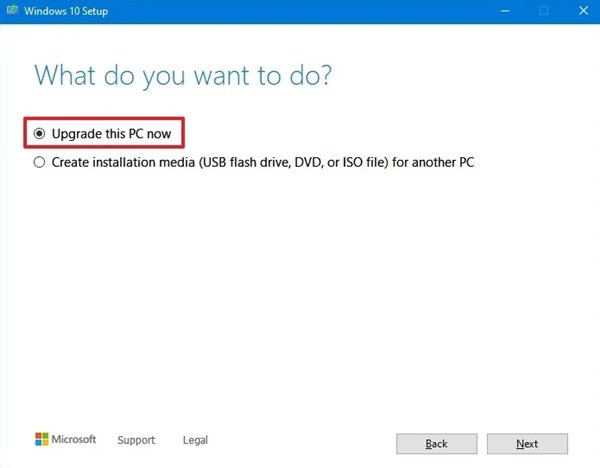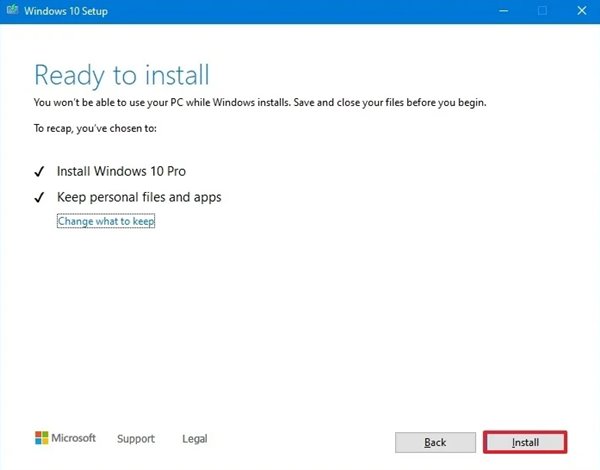Although it’s a feature update, there’s not much that’s new in this update. The update only introduced some security and privacy features. Here’s a list of changes that the new Windows 10 November 2021 update brings:
Added WPA3 H2E standards support for enhanced Wi-Fi security. Windows Hello for Business has been updated to include cloud trust. This allows for support for simplified passwordless deployments. GPU compute support in the WSL and Azure IoT Edge for Linux on Windows (EFLOW) deployments for machine learning & other compute-intensive workflows.
Download Windows 10 November 2021 Update (3 Methods)
These are the only major changes that the new update for Windows 10 brings. If you wish to download the Windows 10 November 2021 update on your system, you need to follow some simple methods below.
Install Windows 10 November 2021 Update via Windows Update
In this method, we will use the Windows 10 Update option to install the new Windows 10 November 2021 update. Here are some of the simple steps to follow. 2. On the Settings page, click on the Update & Security option. 3. On the Update and Security, click on the Windows Update.
Next, click on the Check for Updates button.
You will find the new Update under the Feature Update to Windows 10.
Just click on the Download and install button to download the Update. That’s it! You are done. This is how you can install Windows 10 November 2021 update via Windows Settings.
Install Windows 10 November 2021 Update via Update Assistant
Well, you can even use Windows Update Assistant to install the new Update on your system. Here are some of the simple steps you need to follow.
First of all, visit this webpage and click on the Update now button. This will download the Windows 10 Update Assistant tool.
Open the Update Assistant app and click on the Update Now button.
Now, the Windows Update Assistant tool will download the Update. Once downloaded, click on the Restart Now button to install the Update.
Install Windows 10 November 2021 Update via Media Creation Tool
Media Creation tool is another best option to install the Windows 10 November 2021 update. You need to follow some of the simple steps shared below.
First of all, visit this webpage and click on the Download Tool now button.
Now double-click on the Media Creation Tool executable file. Accept the terms and conditions and select the Update this PC now option.
Now, the media creation tool will check for the available updates. On the Ready to install screen, click on the Install button.
That’s it! You are done. This is how you can use the Media Creation tool to install Windows 10 November 2021 update. So, this guide is all about how to get Windows 10 November 2021 Update on your PC. I hope this article helped you! Please share it with your friends also. If you have any doubts related to this, let us know in the comment box below.
Δ