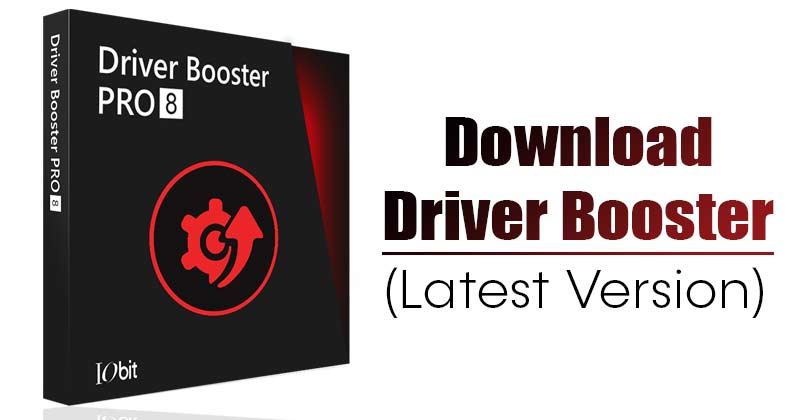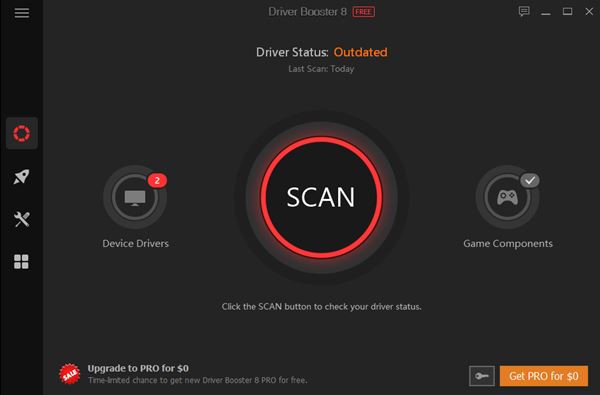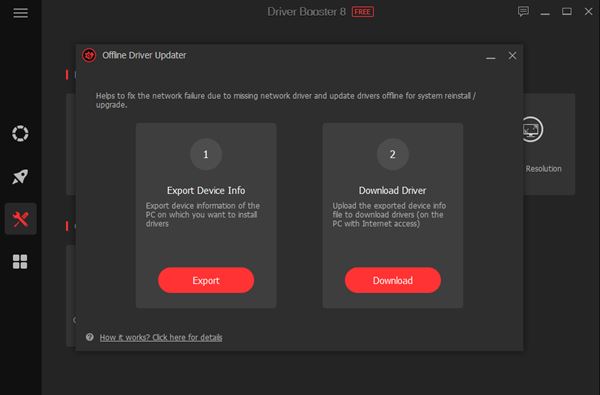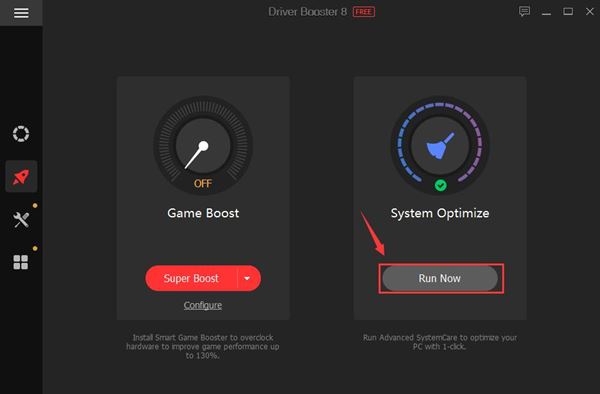Windows operating system offers multiple ways to update the system drivers. One can update drivers via the Device Manager, the manufacturer’s computer client, or third-party driver updating software. Out of all methods, using third-party driver updating tools seems to be the easiest option to get the drivers updated. Third-party driver updating tools like Driver Talent and Driver Booster ensure that your system has all available and much-needed drivers. Hence in this article, we will talk about one of the best and most helpful driver updating tools for Windows 10, Driver Booster. So, let’s know everything about the Driver Booster for Windows.
What is Driver Booster?
Driver Booster is one of the best free driver update tools available for the Windows operating system. The good thing about Driver Booster is that it’s fully compatible with all Windows versions, including Windows 7, Windows 8, Windows 10, and Windows 11. Although Driver Booster has free and premium plans, the free version works well for regular system driver scans and driver updates. As of now, the Driver Booster utility supports more than 3,500,000 drivers. What’s more interesting is that Driver Booster keeps the backup of all old drivers to ensure that your system doesn’t break if something goes wrong during the driver installation process.
Features of Driver Booster
Now that you know Driver Booster, you might be interested to know its features. Below, we have highlighted some of the best parts of Driver Booster for Windows 10. Free Well, the good thing about Driver Booster is that it’s available for free. Although the company has a premium plan, the free version works well for regular driver scans and driver updates. Huge Driver Database The most significant plus point of Driver Booster is that it maintains a huge driver database. Currently, the software has more than 3,500,000 device drivers that can be installed for free. It has drivers for Network, Graphic Card, Motherboard, USB devices, Hard Drives, USB devices, etc. Offline Driver Updates Driver Booster also has a feature known as Offline Driver Update. The part offers an easy solution to help download drivers in advance. This feature is handy when you don’t have internet access but still want to update your drivers. Fix Windows Problems Apart from updating the drivers, Driver Booster also has a feature that helps you fix Windows Issues. It offers a set of tools to fix standard Windows issues effectively. For example, BSOD errors caused due to outdated drivers can be easily fixed by Driver Booster. Fast Driver Updates Compared to other driver updater tools for Windows, Driver Booster is pretty fast and helps you detect and update outdated drivers efficiently. It also has an auto driver update feature that gets the latest updates in real-time. So, these are some of the best features of Driver Booster for Windows 10. It would help if you started using the program to explore more features.
Download Driver Booster for Windows (Latest Version)
Now that you are fully aware of Driver Booster, you might want to install the program on your PC. Please note that Driver Booster is available in Free and Pro variants. Below, we have shared the latest download link of Driver Booster for Windows. The free one works for regular system scanning and driver updates. However, the premium version has more features and advanced driver update options. This is the online installer file, requiring an active internet connection during the installation. The file shared below is entirely safe from viruses and malware.
Download Driver Booster Latest Version
How to Install Driver Booster on Windows 10?
Installing Driver Booster is pretty easy on Windows 10. You need to download the installer file shared below. Once downloaded, run the installer file and follow the on-screen instructions. Once installed, the desktop shortcut for Driver Booster will be added to your desktop screen and start menu. Launch the program and hit the Scan button to start the scanning process. Once scanned, the program will tell you about the outdated drivers and provide you with direct download links to the latest version of the drivers. Alternatively, you can follow our guide Easily Update Drivers On your Windows PC to learn how to use Driver Booster on a PC. In that guide, we shared a step-by-step guide on installing and using Driver Booster on Windows 10 PC. So, this guide is all about downloading Driver Booster for Windows 10. I hope this article helped you! Please share it with your friends also. If you have any doubts about this, let us know in the comment box below.
Δ