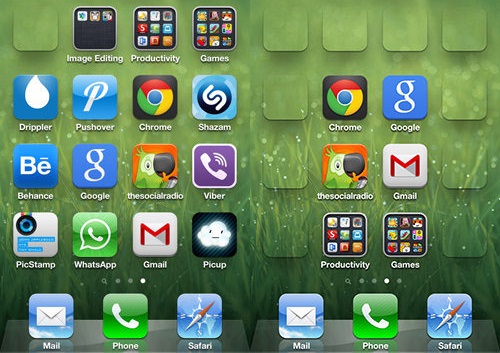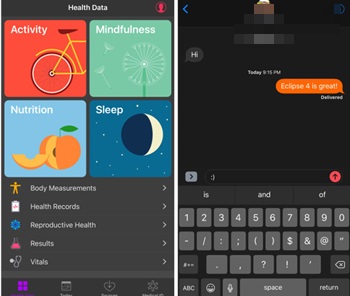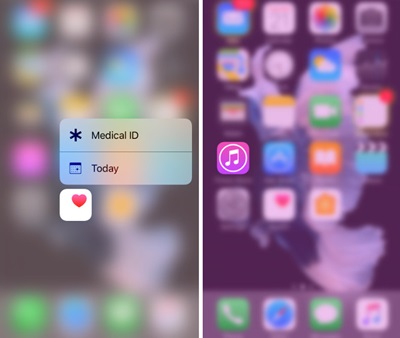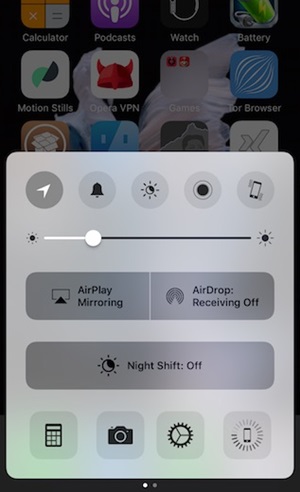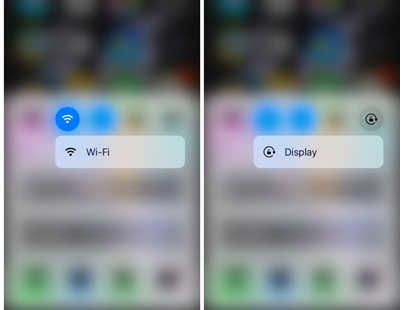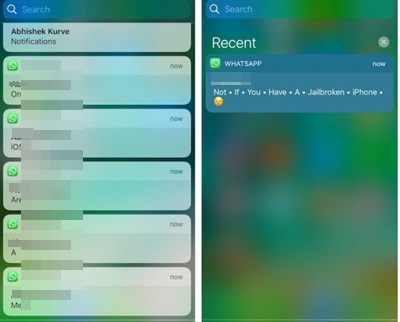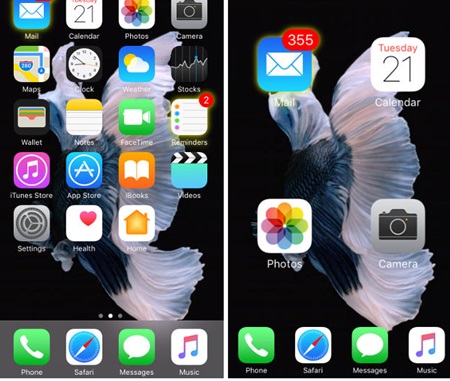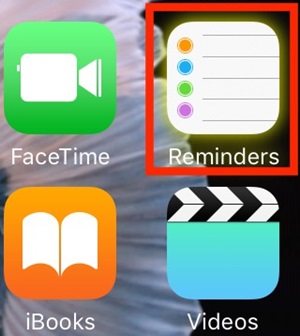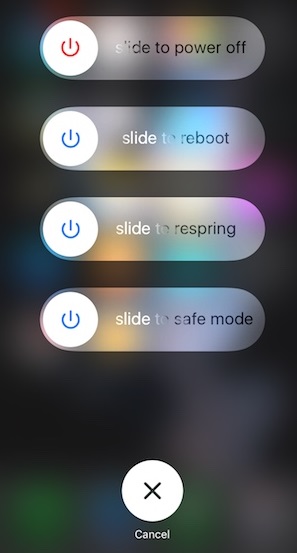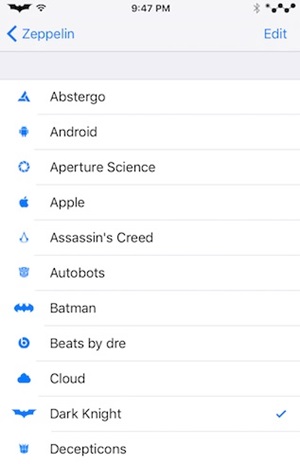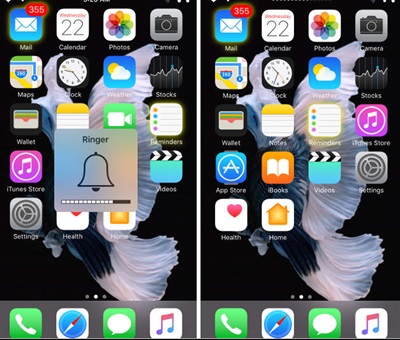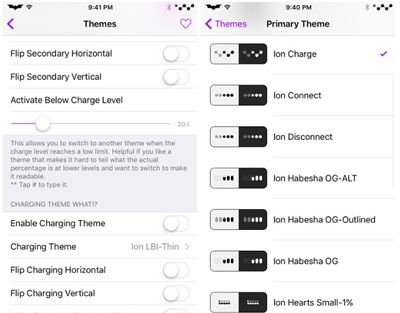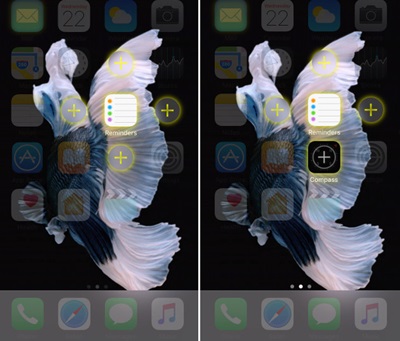How to Completely Customize Your iPhone
The tweaks that we are going to discuss are just simple one, and an even nontechnical person can implement this. So follow the below steps to proceed.
#1 For Non-Jailbreak iPhone
In your nonjailbreak ios device, you can use this app. This is the great app by which you can easily customize your iOS devices (iPhone & iPad) home screen with empty spaces (blank icons) between your application icons or empty folder names. And this will give your ios device a fresh look. So do install this app in your ios device and start customizing today.
#2 For Jailbreak iPhone
If you have jailbreak iPhone, then there are lots of things that you can perform. And let start will then new things that you can do.
Tweak 1: Dark Mode
Many of ios user must be looking for some tweaks that can give them a dark mode on your ios device, and this can be easily done by the great jailbreak tweaker that is “Eclipse” this is the jailbreak tweak that will help you to get the dark mode in your iPhone, So try this out today.
Tweak 2: 3D Touch for Control Center Toggles
Use up the CCTButtonActions jailbreak to add that blur effect to the touch response or get the 3D touch for the control center. This would enhance the look for the Control Center even more up to the advanced level.
Tweak3: Control Center Changes
Control Center for the iOS is aesthetic, it lacks the capabilities to be customized further, but this could be achieved on the Jailbroken device through using up the FlipControlCenter tool. Just install it up and extensively customize the look of the Control Center.
Tweak 4: Touch Menu Blur to 3D Tint
For the users of iPhone 6s or newer, the all new 3D touch is a great way to give the 3D response to the pressure touch, this blurs the rest of the app icons. You might want to get that blur to be colored instead of that boring default color. CuttleFish is the tweak that makes it all possible to color the blur for the touch according to the icon color.
Tweak 5: Bundled Notifications
Install up the Unify and then after that go to the Unify Settings from the Preferences on your device and from there enable it up. This would completely change the notification handling style on the iOS and give it a completely amazing style.
Tweak 6: Home Screen as Well as Dock
The power of tweaks is all that you might be knowing about or have got till now, for the customizing of the home screen and dock the another tweak could be used. The name for that tweak is ReformX. Just use it and hence apply an extensive range of customizations!
Tweak 7: Glowing Icons
The Icons on the iOS could not feel that great with some active notifications, and you could add that glowing effect so that it might feel awesome. For that purpose, you need to use the GlowBadge tweak which is extremely helpful in adding that effect to the icons.
Tweak 8: Add Alternative Options inside the Power Menu
The power menu shows those basic options only which are all necessary for some conditions while the users might also love to add some more functions to this menu. For that purpose, they could use up the PowerDown tweak and hence alter those power menu options and hence customize it!
Tweak 9: Alter the Carrier Logo
To change the carrier logo there is a kind of tweak which could be used and the name for that is Zeppelin. You get the chance to make up superb looking graphic rich carrier logo for your device!
Tweak 10: Volume Overlay Removal
The volume overlay is too big, and it covers the whole screen whenever you make the volume alterations. The whole look for the volume overlay could be changed through using up the StatusVol X tweak, just use that up!
Tweak 11: Battery Display
Use the Lithium Ion tweak and hence get the chance to change that traditional battery display on the status bar to some sort of another look which could be chosen from various available icons. Multiple other changes could be made for the Battery display on the status bar, and this would relatively help you gain that amazing look on your device!
Tweak 12: Unique App Icon Arrangement
For the users those who are looking to get that amazing management style for the app icons on their iPhone they all just require to use up the Apex2 tweak. Using that tweak multiple kinds of different ways could be utilized to manage and place those app icons anywhere on the home screen or inside the dock! And this was all those methods and tweaks that you could follow with your jailbroken iPhone device and hence customize it completely to whole new look and feel. Just apply these methods, and if you get collide with any issues then never hesitate to contact us through comments or email, we shall always be there to help you out.
Δ